DESTINI Estimator New Deployment Outline
Provides all of the information needed to deploy the DESTINI Estimator suite of products.
Scope
This Guide provides all the information that is needed to deploy the DESTINI Estimator suite of products. The links in this Guide will take you to our SharePoint drive where you will download the applications, or to related Support Knowledgebase articles.
Before installing the application, this document should be read in its entirety. It is highly recommended that someone on the team take ownership of the guide and modify it as an internal document for your organization to follow for getting new users set up.
Beck Technology Help Center
This guide contains several links to our community support website.
Here are some examples of the kind of information you will find in the Help Center:
- FAQs, video tutorials, step-by-step instructions for Knowledgebase articles
- A place to create Enhancement Requests to help improve our Products.
- Collaborate and share ideas with like-minded individuals
- Providing users access to easily request help by creating support tickets.
- Create your ticketing Profile where you can view the status and details of your submitted tickets.
DESTINI Estimator Suites Architectural Diagram
For a successful installation, please ensure that all machines and servers meet the Requirements:
The link below provides a high-level overview of the application architecture, and what it should look like once it is set up correctly. Also, you will be able to find other Technical FAQs in that link.
DESTINI Estimator Installation and Configuration
If you are setting up the application for the first time, follow the steps in sequential order:
1. On-Prem Centralized SQL Server Setup
The first step is to identify and set up a Centralized Server that will host the MSSQL Server Cost and “Projects” databases. If you already have a SQL instance that is running a standard SQL 2016, 2017, or 2019 with advanced features, then that server can also be used instead of setting up a separate SQL instance.
The setup and configuration options to host the databases in Azure or AWS can be found in the link as well.
2. Installing DESTINI Estimator Suite
Important:
- We highly encourage all new clients that will be using a local SQL version to install the SQL Express version similar to the Standard version of SQL on their server (2016, 2017, 2019) because our application is currently packaged with SQL Express 2014 32bit and will be removed shortly.
- Data Manager and Estimator are now two separate applications. If both applications are going to be installed, Data Manager needs to be installed first, then Estimator.
- If Data Manager will not be installed on the user's computer, you have to configure Estimator to not connect to the local Projects database on launch, that step can be found here - update Estimator config file.
Download the .EXE application installer files below:
The installation instructions can be found below. If the steps are not followed correctly, the application will not function as expected.
Silent Install Guide
Our applications can also be installed using other deployment tools, the link below provides the instructions, as well as the MSI files needed to silent deploy the applications:
If there were no errors during the installation process, the Data Manager and Estimator icons will appear on the users’ computers. Once the steps above are completed click on the Estimator Icon to launch the application.
3. License Configuration
The first task after launching the application is to sign in to the Web License site to get a license to open the application. There are two options to get a license:
- Using Corporate Email Active Directory – Default option
- Using the Sign-up option
Users should follow the instructions through the link below to acquire a license:
4. Database Profiles Configuration
The local Training databases set up will automatically create the profiles, as well as add a folder on the user’s desktop after running the batch file. Once the application is launched the users can click each dropdown shown in the image below to select the database profiles.
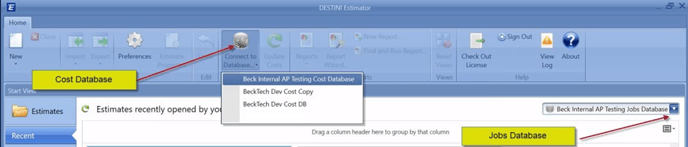
If the users are creating profiles to the Centralized SQL Server Training or Productions databases, they need to follow the steps in the links below. They will need to know the name of the SQL Server to create the profile.
Click on the links below for setup instructions for both Cost and Estimates database Connection Profiles:
How to Create or Modify a Cost Database Connection Profile
How to Create or Modify an Estimates Database Connection Profile (DESTINIData)
Important: If you are connecting to an AWS or Azure SQL Server please let support know so we can assist with the connection process to those servers.
5. Training Materials Set up and Verification
The Training databases were restored on the Centralized SQL Server in Step 1. We just need to create the connection profiles for each database using step 4 above. Click the link below for the link to set up and verify the training materials.
This is the end of the new setup and configuration for a user’s computer.
The sections below are additional information and services for our clients
Technical Support Assistance
At Beck Technology, we are committed to offering timely, thorough, and efficient resolutions to your installation and operation issues per our Core Values. Our Support Department is currently available from 7 AM – 7 PM C.S.T. Monday through Friday excluding dates on the Beck Technology Federal and Observed Holiday Schedule.
You can contact our Beck Technology Support using one of the methods below:
- Our Help Center includes answers to frequently asked questions, technical documentation, and forms to submit specific support requests 24 hours a day, 365 days a year, as well as add enhancement requests and collaborate with peers (preferred method 1).
- By emailing our Support Help Desk at support@beck-technology.com. (preferred method 2)
- By calling our support numbers – (888)-835-7778 (TEK-SPRT).
- You can collaborate with your peers and submit an enhancement request by clicking the link and signing up.

Power BI Dashboard set up instructions
We offer a free Power BI Dashboard that our users can use to track and display historical data for their estimates. This is Optional and doesn’t have to be used if you have another method to track historical costing. That information can be found by clicking the picture below:
Important: This dashboard comes as is at the moment, we are planning on updating and adding new features to the dashboard as we get feedback from clients. If you decide to modify the dashboard, we may not be able to support those changes.
Release Notes
You can find the release notes for our applications as well the bug fixes that went into each release on our Support Community – New Features Demos, Release Notes, and Bug Fixes.
Integrated Applications
DESTINI Estimator is currently integrated with Procore 2D takeoff and Financials tools and BIM360 Docs for 3D takeoff. You can find more information related to each application set up below by clicking on the links below:
How to Set Up BIM360 Docs in Estimator

