How to Change the Labels in Your Report
This article is specifically designed for individuals who are looking to customize their reports to align with their company's specific terminology. The examples provided in this article will assist you in making these adjustments quickly and effortlessly.
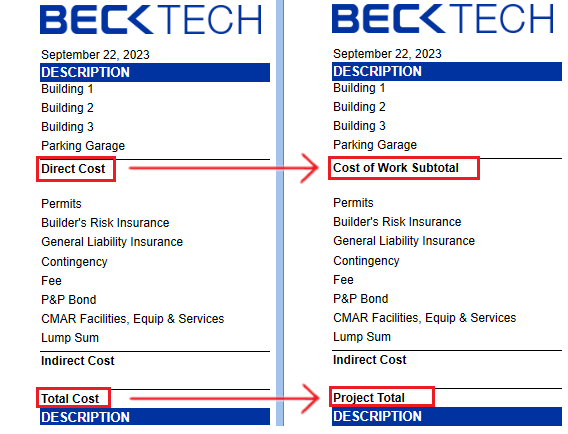 Before and After Changing Report Labels
Before and After Changing Report Labels
Quick Links
6-Minute Video
Getting Started
1. Open the report inside the End User Report Designer
2. Select the text field you want to change
 A label is selected, containing the text "Direct Cost"
A label is selected, containing the text "Direct Cost"
When you select a label, it will be highlighted with a thin blue box and you will see two buttons on the right.
Quick and Easy Label Changes - Option 1
1. Double-check the contents inside the field to highlight the text.
 The text "Direct Cost" is highlighted inside the label
The text "Direct Cost" is highlighted inside the label
2. Type the text you want to see
3. Save and run your report
Quick and Easy Label Changes - Option 2
1. After selecting the field, click the ⚙️(Gear) icon that appears on the right of that field.
2. Inside the Text property, type the text you want to see
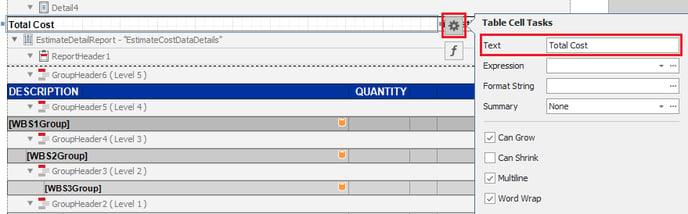 Change the Text using the Tasks Popup Menu
Change the Text using the Tasks Popup Menu
If both the Text and Expression properties are filled in, the report will print the contents of the Expression property when it is run.
3. Save and run your report
Change Your Label's Prefix/Suffix
1. After selecting the field, click the ⚙️(Gear) icon that appears on the right of that field.
2. Tip: Clear the contents inside the Text and Format String properties.
When using the Expression Editor, having content in the Text or Format String properties may lead to unexpected outcomes.
3. Open the Expression Editor using the ellipsis button to the right of the property
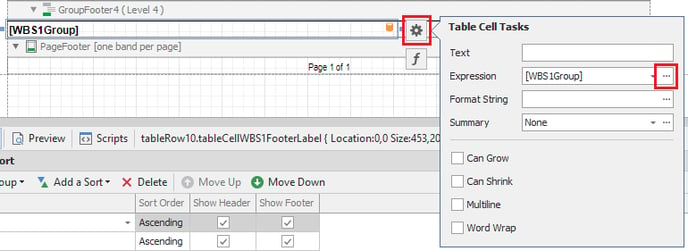 The Expression Editor button is highlighted inside the Tasks popup
The Expression Editor button is highlighted inside the Tasks popup
4. With Text selected on the left, use the top main section to update your text.
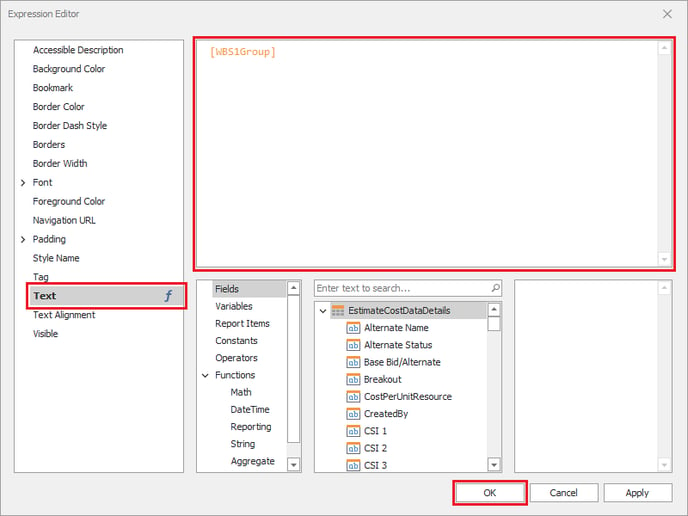 Change your label's output using the Text section of the Expression Editor
Change your label's output using the Text section of the Expression Editor
Here are some examples and syntax guidelines:
| Expression | Sample Output |
| [WBS1Group] | A Substructure |
| 'Total ' + [WBS1Group] | Total A Substructure |
| [WBS1Group] + ' Total' | A Substructure Total |
-
Static text is surrounded by single quotes
-
Dynamic text, like a line item's WBS Property Value, is surrounded by [ ] brackets and gets populated by the database when running the report.
-
Using the + symbol to combine text elements
5. Click OK
6. Save and run your report
Want more content? Let us know by filling out our Training Ideas Submission Form