A List of Pop up Message Boxes in Estimator and What They Mean
A list of all pop us messages in Estimator and what they mean
Unexpected Issue Encountered
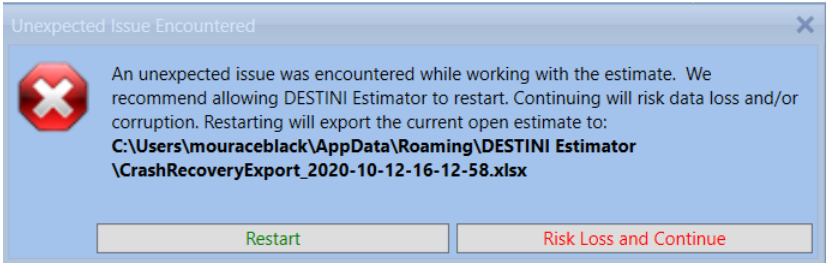
Unexpected Issue Encountered - This error mean that the application has crashed and you need to follow one of the steps below.
Risk Lost and Continue - This allows you to save the Estimate and you close all the way out of Estimator and go back in, please report this to support with a copy of the log files which can be found at this link.
Once you save the estimate, completely close and relaunch Estimator because the application is now in a bad state
Restart - This will export the estimate as an Excel file and Restart Estimator. Currently, this process can run for a little while, but that will be changed in the next release.
Launching Estimator
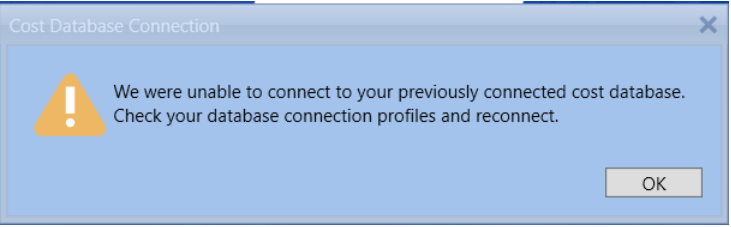
Cost Database Connection - If this is your first time launching Estimator then you will need to create a Cost Database profile using this link.
If you were already connected then use this link to troubleshoot.
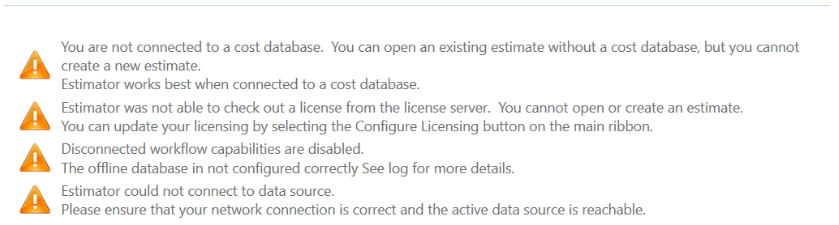
The first two warning messages are based on the License and Cost Database pop us above.
The last two messages are based on the "local" database not installed properly because SQL Server may not be running, use the Cost Database troubleshooting method to see if the SQL is running.
Estimate Tab
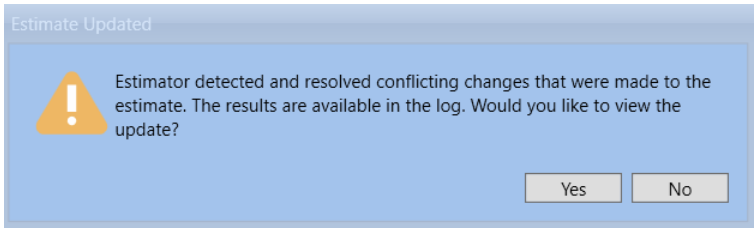
Estimate Update - This message is shown because there are features in place to make sure there are no duplicate data when the estimate is open, you can click No because it doesn't require any input from the user.
2D Take-off
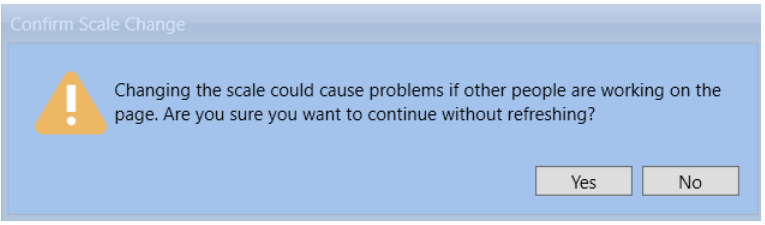
Confirm Scale Change - This message is in place so that if multiple users are doing a takeoff on a page, that page will not have multiple scales, this essentially Refresh the estimate and if there is another scale from another user, then it is populated
Project Tab
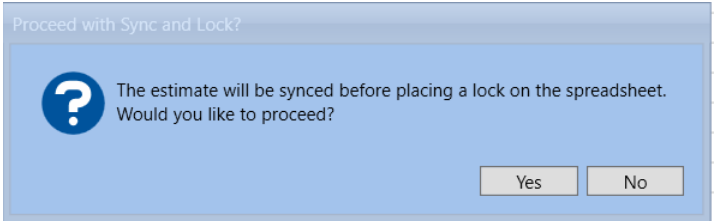
Proceed with Sync and Lock - This locks the Project tab so that multiple users are overwriting each other changes - only one user can work in the spreadsheet at a time currently.
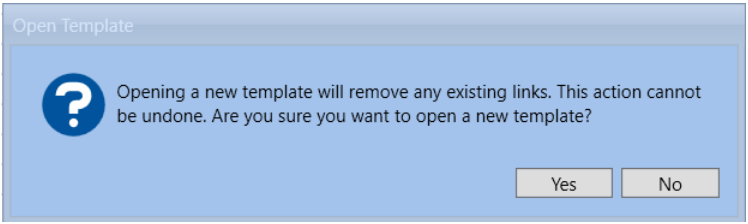
Open Template - This loads a new spreadsheet template in the project tab and Delete the current one that is loaded.