How To Fix Blurry 2D Takeoff
2D Takeoff: How to adjust the line size when drawing a takeoff?
This can only be done for On-Prem users; if you are running the remote desktop, this cannot be updated.
1) There may be an occasion where the default DPI setting is not sufficient for your drawing set. You'll know this is the case if the rendered lines in the drawing become too blurred for your purpose as you zoom in. You can adjust the DPI setting in the estimator configuration file.
Not all drawings will be updated because of how Estimator read a PDF image. This means that Estimator read a snapshot of the image that is loaded into the viewer, so you may still see the blur when zooming in because the image doesn't refocus the way an actual PDF viewer like Bluebeam handles images.
You must close Estimator before accessing this file. Also, an increased DPI setting could affect performance if a large drawing set is loaded - you can make this adjustment to handle a high-detail/tiny-scale drawing and then set it back to normal for the rest of your drawing. It will not affect the substance of your takeoff (quantities), merely the rendering/appearance.
Navigate to - C:\Program Files\Beck Technology\DESTINI Estimator Team\App
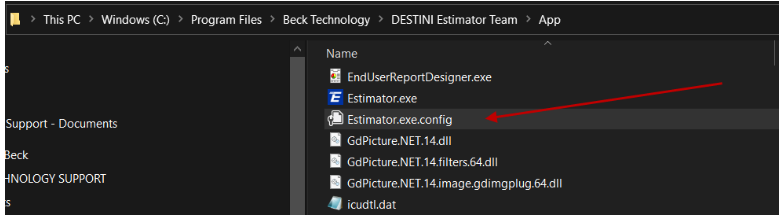
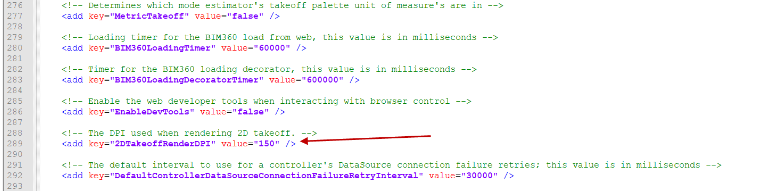 Try setting the value to 500 for starters and save it back into that location. If you don't have permission to save it to the location, save it to the Desktop and drag the file to the original location. If that doesn't work then you may need to get the IT department involved because of Admin Rights.
Try setting the value to 500 for starters and save it back into that location. If you don't have permission to save it to the location, save it to the Desktop and drag the file to the original location. If that doesn't work then you may need to get the IT department involved because of Admin Rights.
To reverse, reopen the file, take it back to 150 or so, and go back to work!
2) Question - A line size of 1 is not small enough for my needs. I have a large scope to takeoff on a sheet with a very small scale. Does Estimator have the tools to handle this situation?
Answer - In DESTINI Estimator, you can take two approaches to fine-tune your Takeoff view.
The minimum line size is now "0.01" rather than "1"
This will allow you to crank the line size down to a more manageable size right off the bat. You can get as granular as you like! The image below shows an example of this:
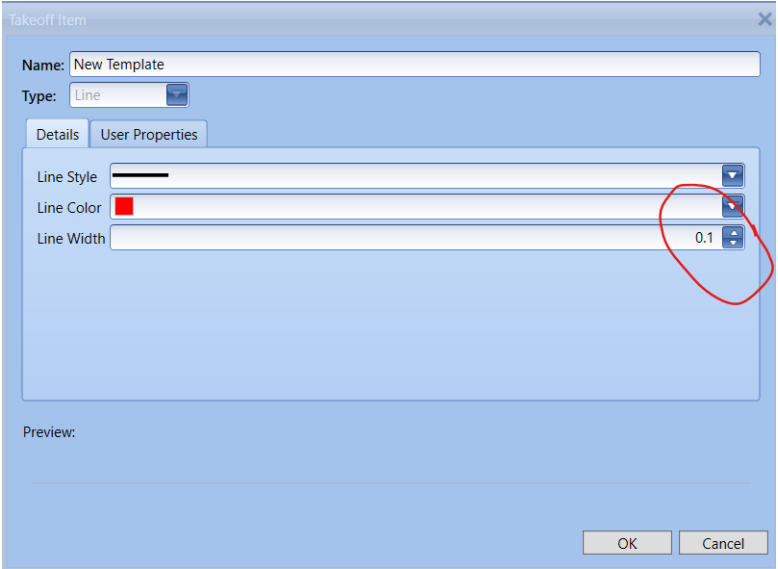
Touch base with support@beck-technology.com if you have any issues!