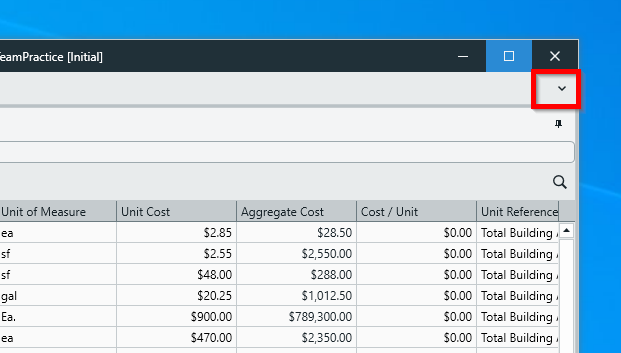Manage Views in Estimator: How to Float, Dock, and Reset Views
Optimize workflows and free up precious screen space by managing your Views effectively
DESTINI Estimator allows users to manage their workflows more effectively by rearranging the various windows, or Views, as they see fit. This includes the ability to rip Views away from the main application window, and float them independently, either on the same screen or on another screen entirely.
This article will detail how to tear away, or 'float' windows, how to re-dock them to the main window, and how to reset everything back to the default state.
Rearranging Views
Views can be easily rearranged in the main window by clicking-and-holding the corresponding tab (see the highlighted tabs in the screenshot below) and dragging it away in any direction.

As soon as you begin to drag the View away, you will see these snap-in icons appear.

Drag and hover the View over any of these icons to preview where the View will snap to within the workspace. Simply hover over the snap-in icon of your choice, and then release the View to snap it to that location.

Floating and Re-Docking Views
It's also possible to float a View in its own independent window. Right-click on the View tab, or on a View header bar, and select Float. The image below shows the various places you can right-click to see the Float option.

The View you selected to Float now be contained in its own separate window. Below, we elected to 'float' the Filter View. Feel free to relocate this window as you please - either on the same screen or over to another screen entirely.

An alternative way to 'float' a View is to simply tear it away from the main window. Just click and drag the View tab away from the main window and release it elsewhere on your display.

A floating View can be easily snapped back into the main view, either by right-clicking on the top bar and selecting Dock, or dragging it back to the main window and using the snap-to feature described above.

Reset Views - Restoring the Default View Arrangement
If you lose a window (as can happen if you connect or disconnect a display), or you simply make a mess of things, that's okay. There's an easy fix. In the main window, go to the Home View and click on Reset Views.

This button will snap all floating Views back into the main window, and restore the default View arrangement.
Pin and Unpin Views
You will see small Pin icons on the upper-right of every View in Estimator.

Clicking on a Pin icon allows you to pin a View open to keep it in view indefinitely. Do this when you need a View to remain open even when you are working in another View (eg. keeping the Filter View open as you work inside the Estimate View).

Clicking to Unpin a View will minimize it to a small tab. In this state, the View will only expand when clicked on, and it will automatically snap back to its minimized state when you click on any other view.

Bonus Tip: Minimize the Main Ribbon
Struggling with limited screen real estate? Claw back a little extra space by minimizing the main Ribbon.
Click on the little arrow icon on the upper-right edge of the main Ribbon.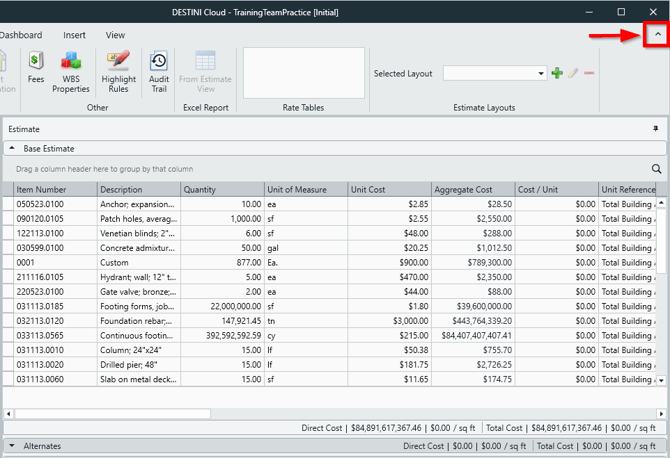
This will minimize the main Ribbon, freeing up precious space for productivity.
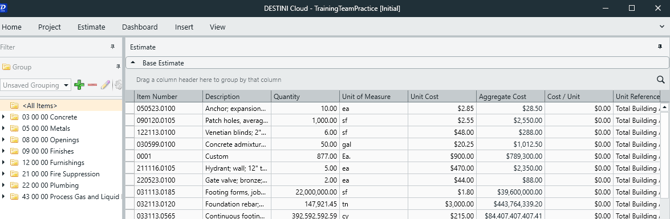
Click on a View in the top menu bar to view the Ribbon temporarily, or click on the arrow again to restore its default expanded form.