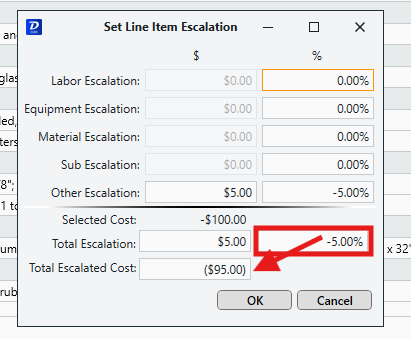Using the 'Set Escalation' Feature
Learn how to set escalations, and how positive and negative cost items are affected
The Set Escalation feature in Estimator allows you to escalate a cost value by a percentage or set dollar amount.
Set Escalation is accessed via the main ribbon in the Estimate View.
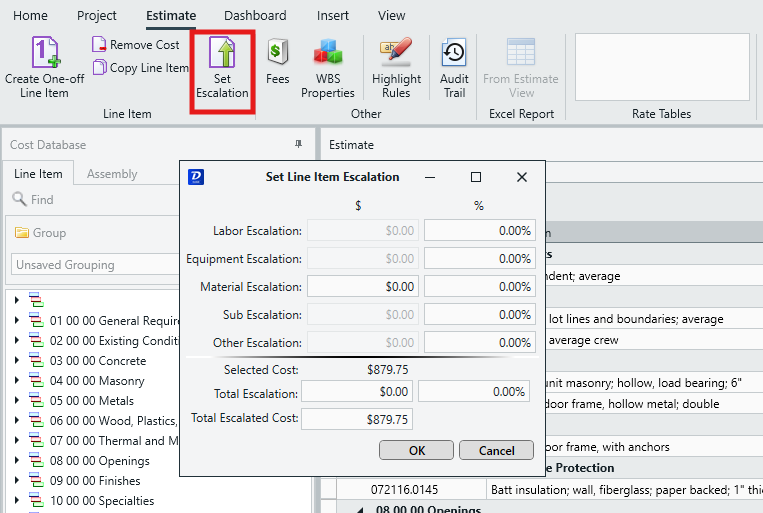
As you can see below, the Set Line Item Escalation window allows you to apply escalated costs to the following conditions (availability depends on the line item selected when the Set Escalations button is clicked):
- Labor
- Equipment
- Material
- Sub
- Other
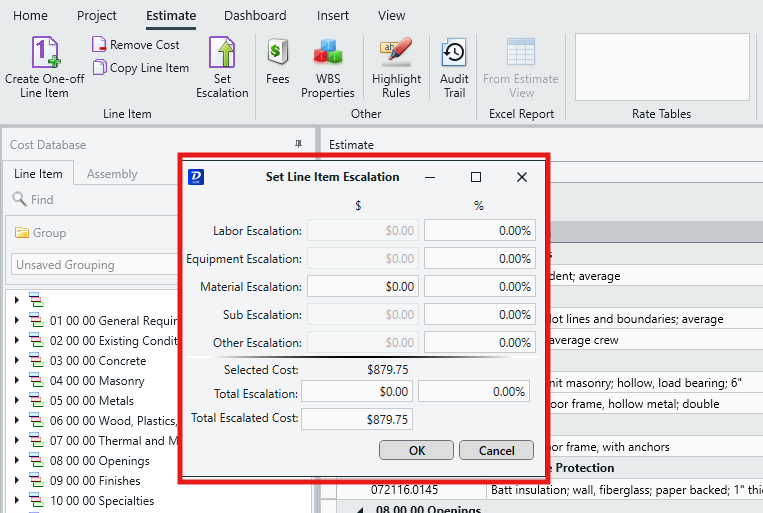
When you need to apply different escalations to each individual condition independently, the Total Escalation fields will automatically show the final overall percentage of escalated cost added to the Selected Cost.
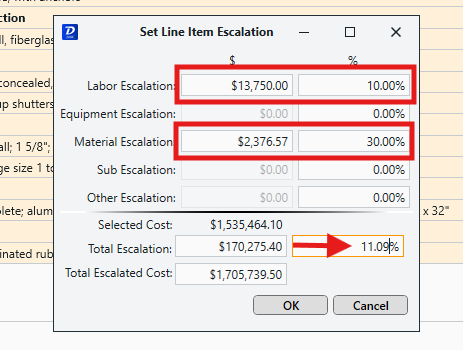
Alternatively, you can hard key in desired escalation directly into the Total Escalation field, and this will be automatically reflected in the Conditions escalation fields.
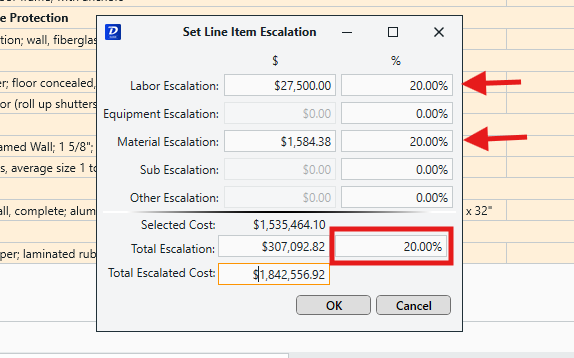
The total cost after escalation is automatically calculated in the Total Escalated Cost field. But this field can also be directly set to a desired total cost, and the tool will automatically feed this back into the Total Escalation and Conditions fields to reflect what percentages and dollar amounts were required to hit your desired total.
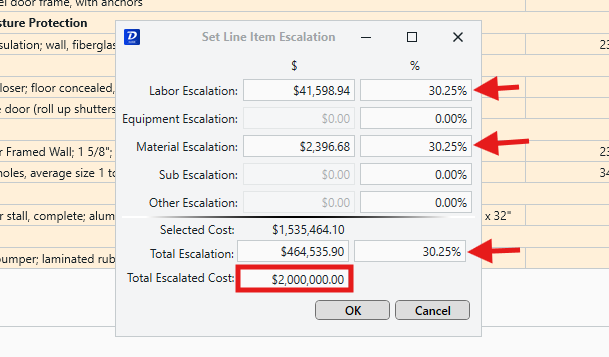
How Negative Costs Are Affected by Escalations
Example 1 - Positive Escalation applied to a negative cost item:
- E.g. 5% applied to -$100 cost = -$105
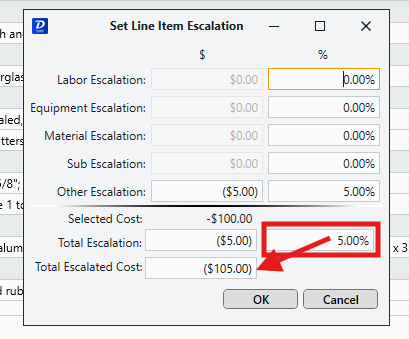
Example 2 - Negative Escalation applied to a negative cost item:
- E.g. -5% applied to -$100 cost = -$95