Creating Highlight Rules
Highlight Rules in Estimator are used to automatically highlight line items according to one or more user-specified parameters (e.g. highlighting all line items with a zero quantity).
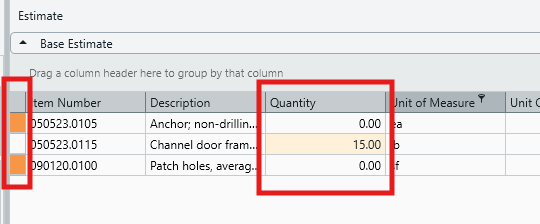
Highlight rules can be very useful when reviewing an estimate in the Estimate View. Custom highlights can be created in one-off estimates, or they can be included in an estimate template to serve as part the default options available in future estimates.
Follow these steps to create your own highlight rules:
- Go to the Estimate View.
- Click on the Highlight Rules button in the ribbon.
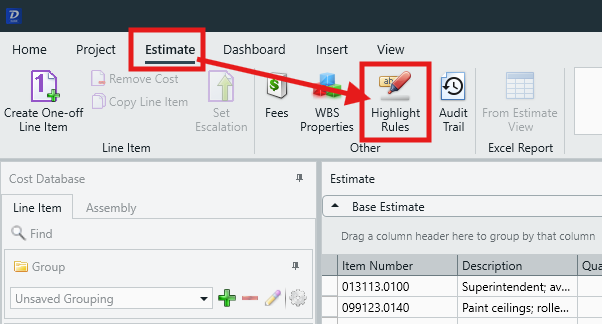
- In the Edit Highlight Rules window, add a new rule by clicking the green '+' icon in the left pane (Note: The red '-' button is used to delete Highlight Rules).
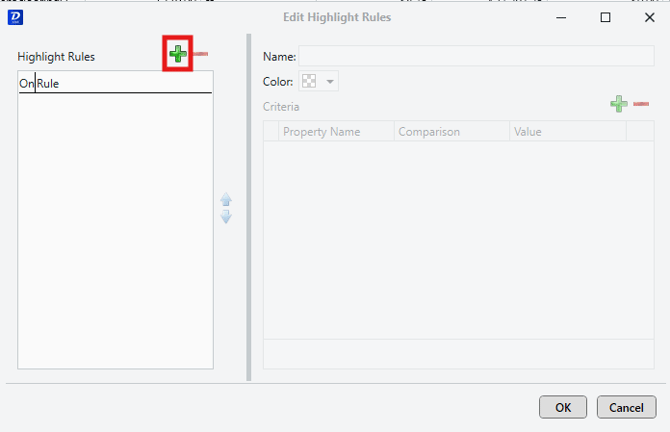
- Configure the parameters for your new Highlight Rule in the right pane:
- Name: Name your highlight rule according to its function (eg. Zero Qty).
- Color: Choose a the highlight color.
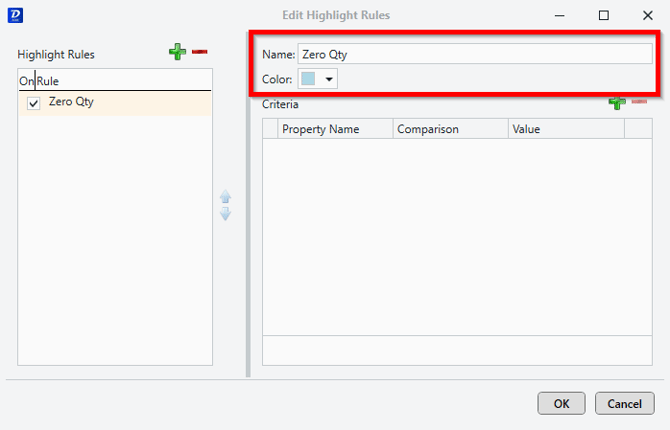
- In the right pane, click the green '+' button to add a Criteria (Note: The red '-' button is used to delete Criteria).
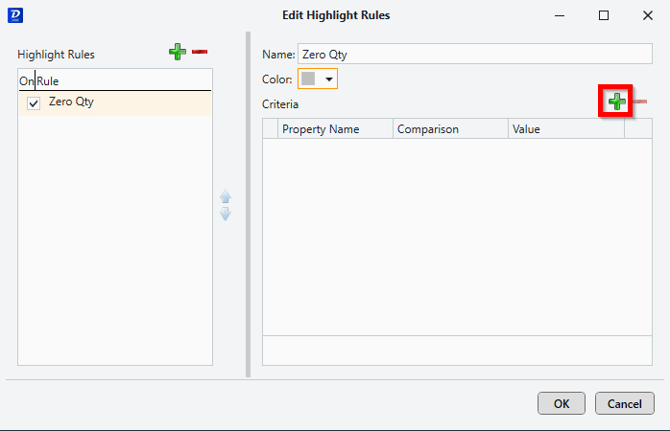
- Set the criteria conditions:
- Property Name: Select a property to test against.
- Comparison: Choose an operation to perform.
- Value: Enter a value to compare to.
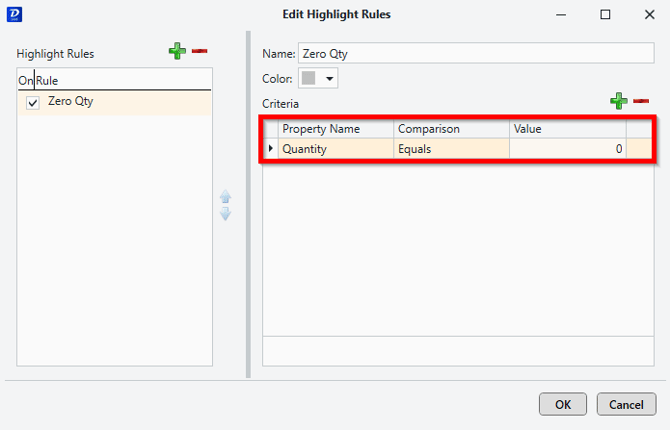
- If you add multiple criteria, its important to understand that they will be processed from top to bottom - testing stops when the first criteria to test 'true' is encountered, and the selected highlight rule color is applied to the applicable line items in the Estimate View.
Highlight Rule Order
Similarly to criteria, the highlight rules themselves adhere to a hierarchy of top-to-bottom. Meaning, even if a line item would test 'true' for more than one of your highlight rules, the highlight color shown will be that of the highlight rule that is highest on the list.
You can configure the order of your highlight rules using the up and down arrow buttons:
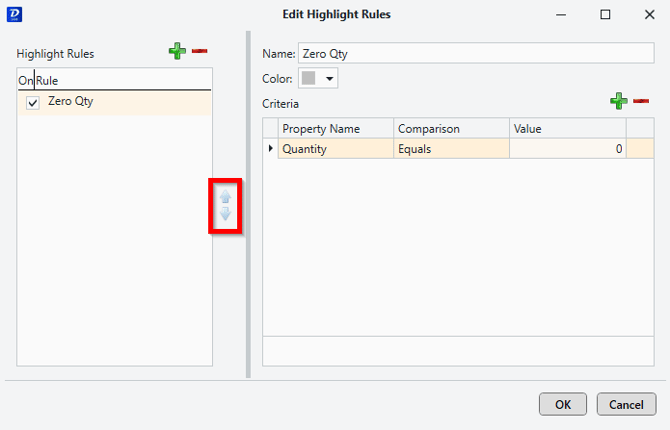
Example: In the below example, if a line item has both zero quantity and zero cost, then the highlight rule that takes precedence is Zero Qty.
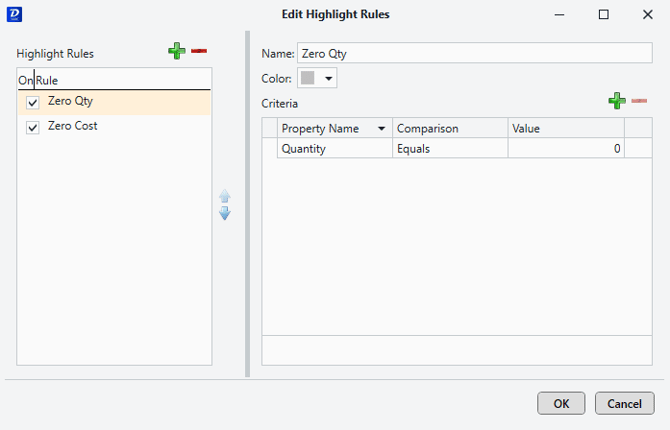
Once the line item has quantity, the next rule will be employed which, in this case, is Zero Cost. As each condition is met, the next highlight rule will take effect.