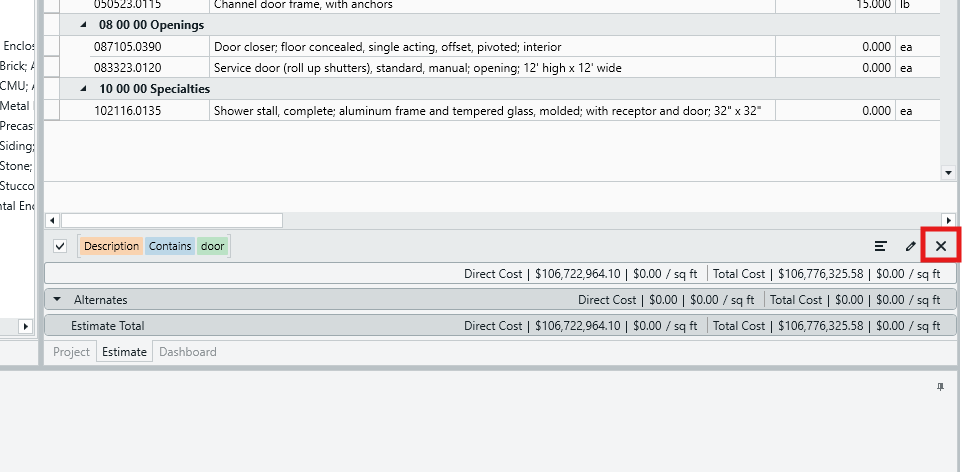Advanced Filtering in the Estimate View
Estimator features advanced search/filtering tools that allow you to quickly locate a line item or category of line items in your Estimate based on a word or phrase in the line item description.
In the example below, we will demonstrate how to search for all line items that contain the word 'door'. But as you explore the Filter Tool, you will see the opportunity to filter on a wide range of properties and operators, for a powerful way to inspect your estimate.
1. In the Description column, click the Filtering Tool icon to expose the Filter Rules window.
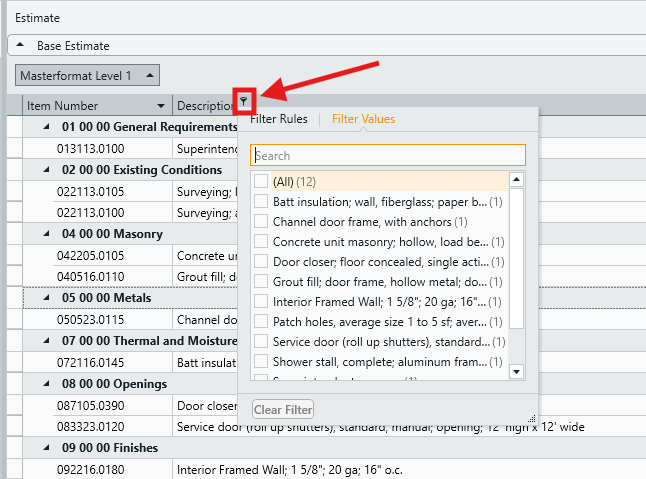
2. Select any line item to activate the advanced filter tool.
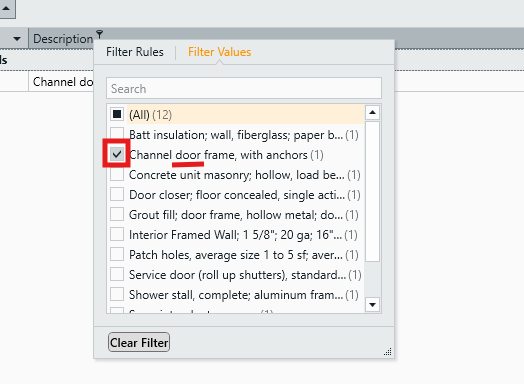
3. In the Estimate View, you will now see the active filter parameters in the bottom footer.
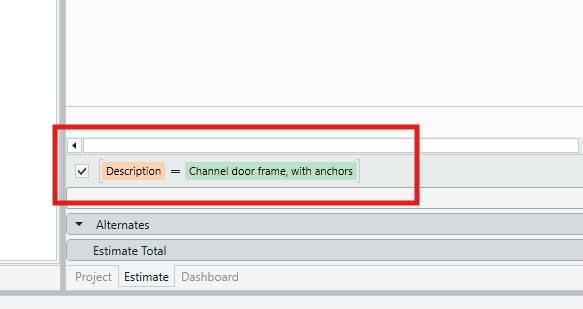
4. Click the Edit Filter pencil icon on the right of the footer to open the Filter Editor.
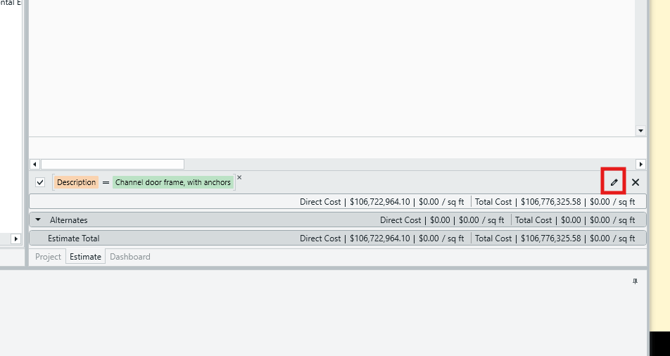
5. In the Filter Editor window, you will see the parameters of the active filter. It contains the following three parameters:
- Orange - The Property (column) that you want to filter on.
- Blue - The Operator of the filter.
- Green - The Filter value that will be compared to by the Operation.
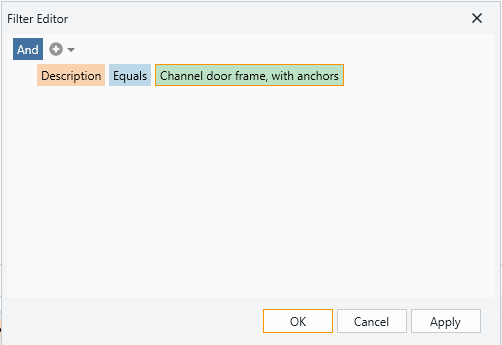
6. Since we want to locate all line items that contain the word 'door' in their description, we will leave the orange Description parameter as is, but we will change the other two parameters. First, click on the blue Operator parameter and select Contains. This is important because it will expose all line items containing our filter value ('door') anywhere in their description).
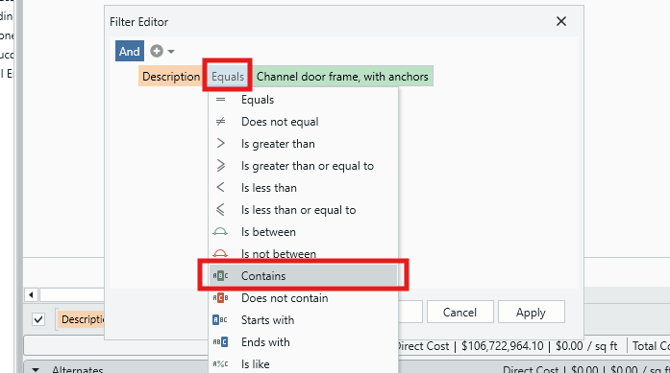
7. Next, click on the green Filter Value parameter which contains the phrase that is being filtered on and enter your desired phrase (here, we enter the word 'door'). You should now have Description > Contains > door. Click OK to confirm.
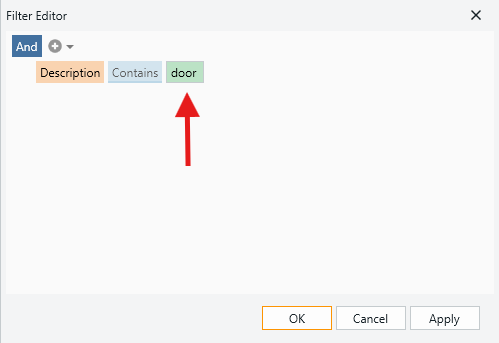
5. Now back in the Estimate View, you will see the resulting filter take effect, showing only line items with a description that contains the word 'door'.
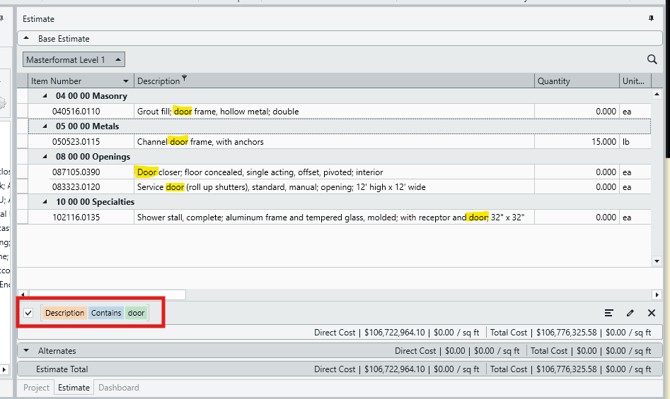
6. To clear the filter and return the Estimate View to normal, simply click the "X" in the footer.