Line Item Roll Up Feature Overview
The estimate view will automatically roll up identical items. The uniqueness of the item is defined by the visible columns in the Estimate View grid.
Line Item Roll Up allows you to make large-scale changes to the estimate quickly and easily. It also allows you to have a much cleaner, more accurate, and flexible quantity takeoff when associating costs with 2D documents.
Identifying Rolled Up Line Items
It's easy to see which line items have been rolled up. Look for these square icons in the row header:
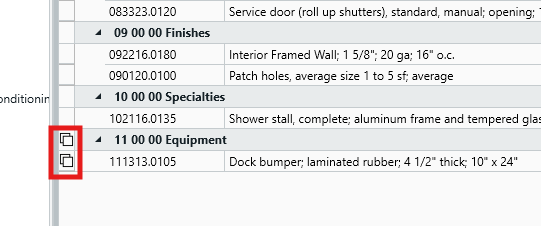
Enabling/Disabling Line Item Roll Up
There are two ways to enable/disable Line Item Roll Up; via the Estimate View (recommended), or via the Preferences menu.
Estimate View (Recommended):
- The easiest way to enable/disable Roll Up is via the right-click menu from within the Estimate View. Simply right-click anywhere in the Estimate View, and click Toggle Line Item Roll Up.
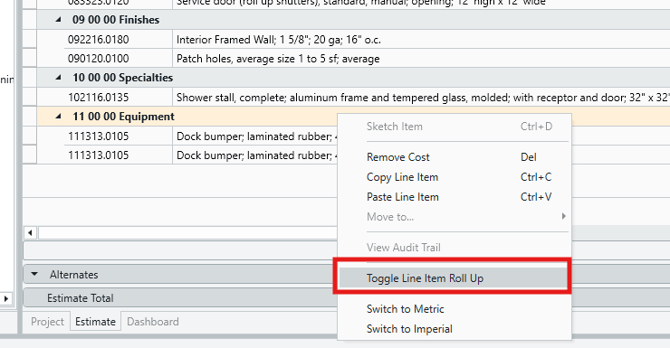
- Repeat this step again to toggle between activating and deactivating Roll Up.
Preferences Menu:
- The Preferences menu offers an alternative way to control Roll Up. Go to the Home tab and click on Preferences.
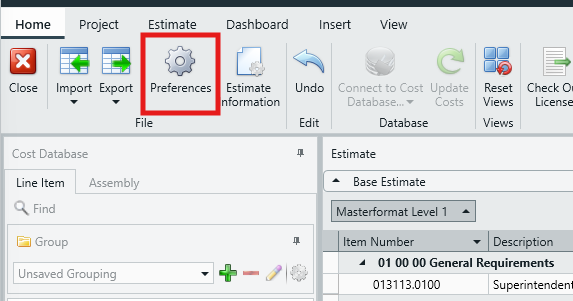
- Locate the Roll Up Like Line Items option and check/uncheck the box to activate/deactivate it.
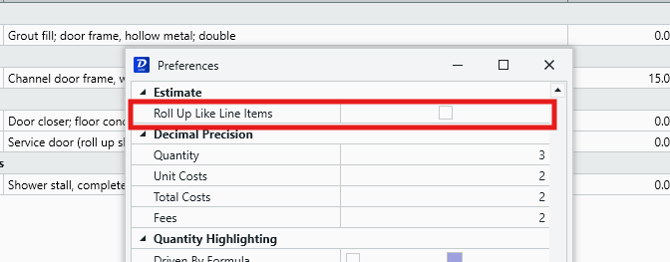
NOTE: There are several Columns when in the Estimate View that will prevent the Line Items from rolling up. These columns are:
- Takeoff Number
- Different Unit Cost
- Different WBS Properties
- Different Cost Resource and/or Duration
- Total Labor, Material, Other, Equipment, and Sub Cost
- Notes, etc...
Submit Your Suggestions to Help Improve This Article