Format Dates in the Project View
How to format a date so that it is displayed correctly in a linked Project Property
Due to technical limitations with how cells are formatted in the Project View, entering dates into cells that are linked to Project Properties requires the use of a specific format. If this format is not used, the Project Property will not show the date correctly.
In the below example, you can see that the date that we have entered in the Project View has not replicated properly in the linked Project Property called 'Date'.

To fix this, perform the following steps:
- We need to delete the incorrectly formatted Project Property:
- Click on the Project Property to highlight it.
- Click Remove Property in the top ribbon, and then click Yes in the confirmation window to delete it.
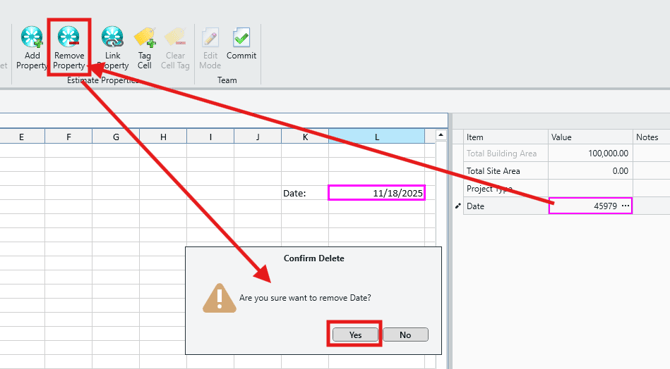
- In the main Project View, clear out the cell that was linked to that now deleted project property. Just click to highlight it, and delete the date (we will re-enter it later, so make a note of the date if necessary).
- This ensures that all the bad data is cleared and we're starting from scratch.
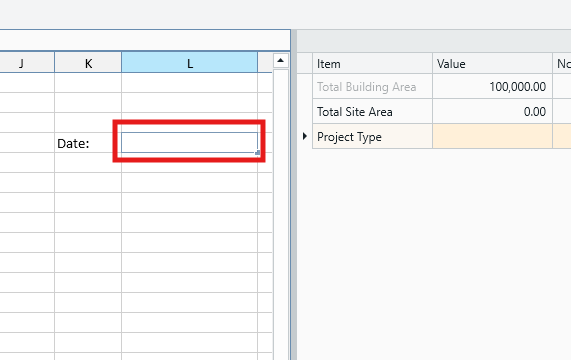
- Now, let's rebuild. Click the Add Property button in the top ribbon to create a new project property, and call it 'Date' (or whatever name you choose - the property name is not critical to this workflow).
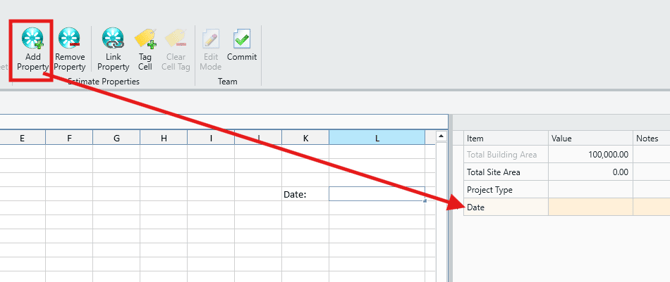
- Click to highlight both the new Project Property we just created, and the cell in the main Project View that you'd like to link it to, and then click Link Property.
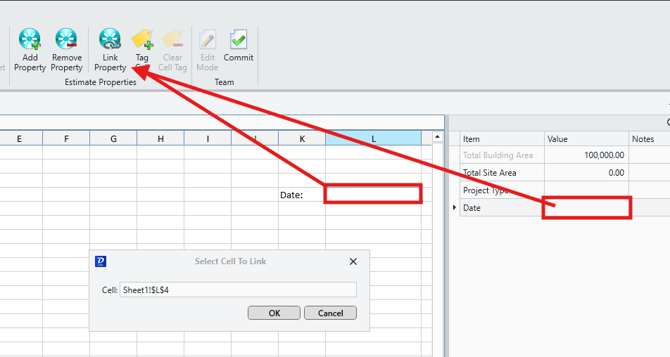
- Confirm that the correct cell is being linked, and then click OK.
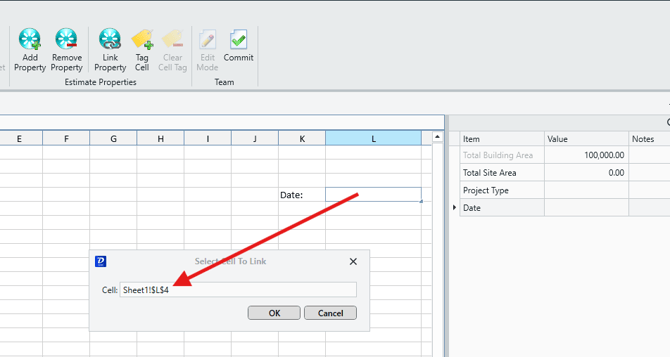
- Now that the new project property is linked, we are ready to enter the date with the correct formatting. NOTE: The date must be entered in the following format (including the leading single apostrophe before the month): '11/18/2025
IMPORTANT: The single apostrophe at the start of the date is the critical component of this workflow. If you do not enter the single apostrophe exactly as demonstrated, the cells will be become incorrectly formatted, and you will need to start this process from the beginning.

- In the main Project View, click into the linked cell and enter the date exactly as formatted above. You will see this date now replicated properly in the Project Property.
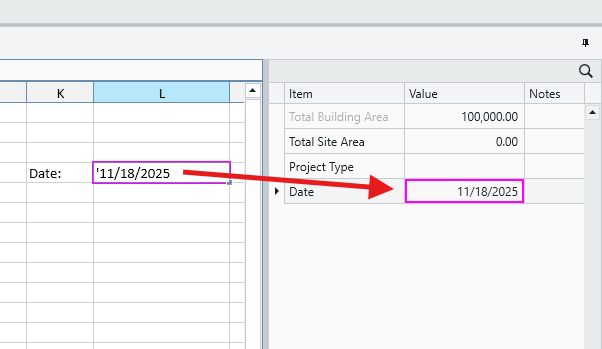
Submit Your Suggestions to Help Improve This Article