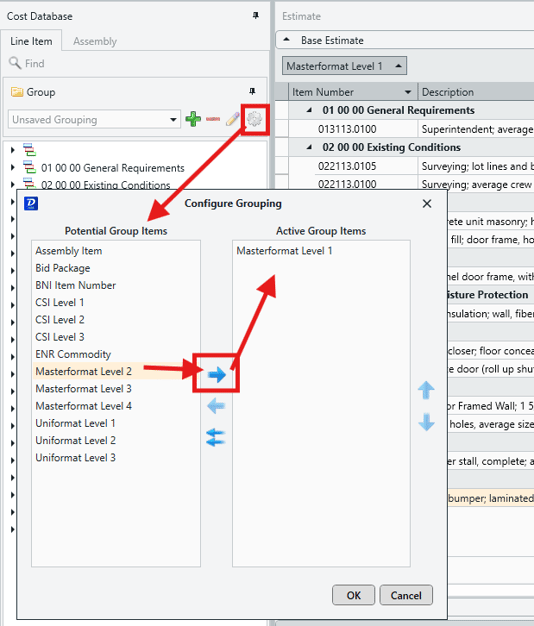DESTINI Cloud Private Preview FAQ
Answers to common questions from early DESTINI Cloud users
This FAQ is a work-in-progress account of some of the technical questions pertinent to DESTINI Cloud Private Preview users. More questions and answers will be added over time to provide a more comprehensive guide to the new Cloud platform.
FAQ
Q1: Will there be standard Beck Tech Power BI reports available for use and adjustment as needed? And secondly, will we be able to create and upload our own custom reports?
Yes, there will be standard reports available. We plan to support the ability for custom reports; this will not be in the end-of-year (2025) release, but will follow in early 2026, and will likely be available before most customers have migrated.
Q2: For the Fee Table - if you originally create a fee that is percentage-based, will you be able to change it to Lump Sum? Or would you have to delete the old fee and add a new replacement fee?
The existing fee will need to be removed and a new one added. Due to the complex nature of fees and their respective calculations, once a fee type is set, it cannot be changed. If it's a matter of experimenting with the different types of fees, you can just disable one and add the new type to test if it fits your need. This makes it easier to revert back to the previous fee if you change your mind.
Q3: Where is my company data? I do not see my estimates and templates?
A: During the private preview you have access to a sandbox that is data we've curated. You do not have access to your data at this time. Once we go through migration with your company, your data will be moved over to DESTINI Cloud.
Q4: The Cost Database window is blank, and the 'Connect to Cost Database' option is greyed out for me. How can I get the Cost Database connected?
Good news! The Costs Database is already connected (this is managed by Beck Tech). The reason you're seeing a blank Cost Database View is that there are no Active Groupings set by default. Click on the Config gear icon to open the Configure Grouping window, and then use the blue arrows move your preferred groupings over to the Active Group Items list.